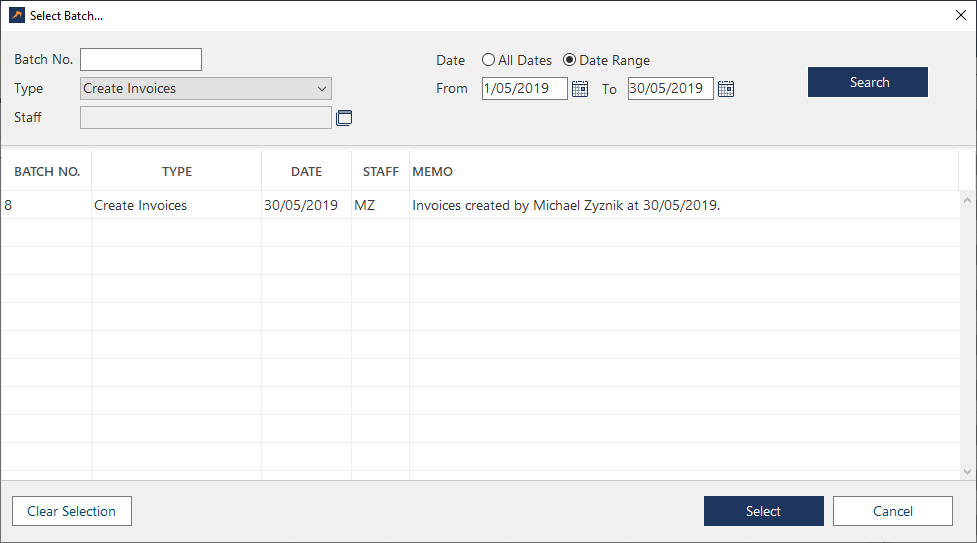
When using global accounting functions, you're able to filter relevant data based on a batch number, batch type, staff and a date range.
The accounting functions which can be filter by batch numbering are:
- Change Invoice Status
- Invoice Mailing
- Retainer
To only list invoices that were included in a specific batch to change the invoice status, perform an invoice mailing, or apply credits to invoices:
A list of batch numbers will be displayed based on the filter above.



